Networking becomes a habit, with mTap
Adding the mTap app as a widget on your phone offers instant access to your digital business cards, allowing you to effortlessly share your contact information and showcase your capabilities on the go. This convenience transforms networking into a seamless habit, enabling you to engage with new contacts consistently. Build and maintain meaningful connections like never before!
To add the mTap app as a widget on your phone's home screen, follow these steps.
Step 1.
- Long press anywhere on your phone's home screen
- An overlay with options like "Wallpapers", "Icons", "Layout", "Widgets" etc. will appear. Select "Widgets".
Step 2.
- Scroll down and look for mTap in the list of apps available as widgets.
- Select mTap.
Step 3.
- Drag the selected mTap widget to the desired place on the phone, using your finger.
- Release the finger when the app has been placed appropriately.
- Press "Done".
Your mTap app has now been added to your phone's home screen as a widget.
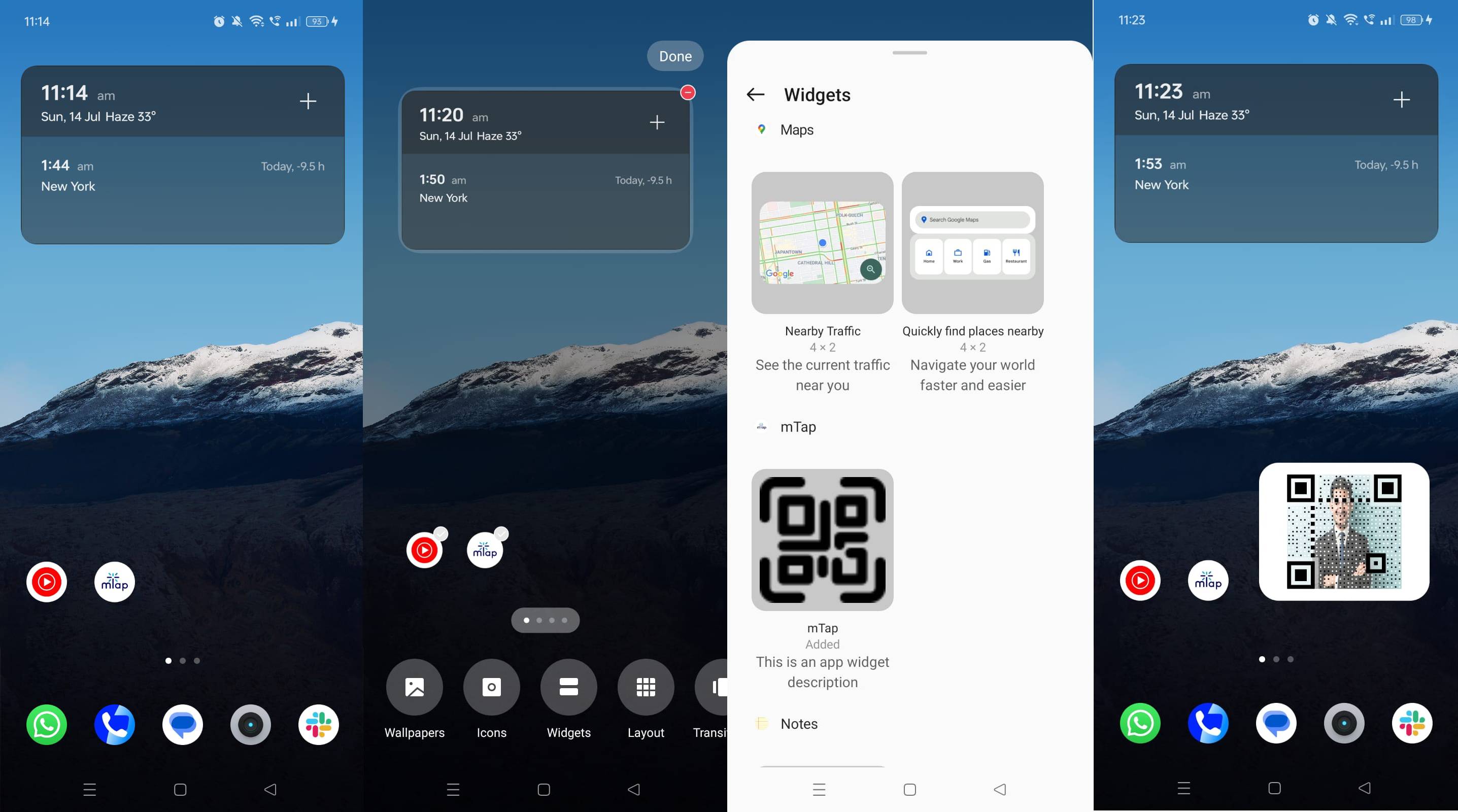
Check out the full guide on our mTap tutorial in the video above.
Elevate Your Networking with the mTap Widget
Adding the mTap app as a widget on your phone’s home screen unlocks a range of advantages that supercharge your networking:
1. Instant Access
The widget offers quick access to your digital business card and essential mTap features, making it easy to share your information during spontaneous networking moments.
2. Effortless Contact Sharing
Share your QR code instantly with the widget, simplifying the connection process without the need to navigate through the app.
3. Personal Branding
Featuring the mTap widget on your home screen signals your commitment to modern, eco-friendly networking, reinforcing your image as an innovator who values sustainability.
4. Enhanced Visibility
Having the mTap widget readily accessible promotes consistent networking habits, keeping your professional goals front and center in your daily routine.
Now that you are done with adding your mTap app as a widget, check out the next tutorial on Creating Your mTap Profile: Choosing Layout & Images .