The world has gone virtual and establishing a strong online presence has become essential like never before. Whether you're networking online or in person, your digital footprint must be professional, consistent, and impactful.
Own Your Digital Footprint with mTap's Digital Business Cards
mTap’s Digital Business Cards empower you to create a compelling and memorable digital identity. This guide outlines key strategies to help you build an engaging digital footprint that resonates with your audience. By enhancing your mTap profile, you boost brand recognition of your identity, expertise, and offerings.
Combat Tech Fatigue
Your mTap profile is the antidote to tech fatigue. It allows leads and prospects to connect with you through active, professional social accounts—like Calendly, LinkedIn, Twitter, Instagram, and Facebook—showcasing your brand and industry presence.
Showcase Your Best Work
Share links, upload files, and embed multimedia content—images, videos, infographics, PDFs, and PPTs—through your mTap profile. This consistency helps convey your narrative effectively.
Build Trust with Reviews
Integrate review platforms for a seamless way to gather customer feedback. This feature lets you highlight your popularity and the quality of your work, attracting potential clients interested in your products and services.
With mTap, you can confidently navigate the virtual world and leave a lasting impression!
To manually create your profile by adding content to the mTap app, follow steps 1-3 mentioned below. If you have been auto-onboarded by AI, as explained in our tutorial here, you may proceed directly with Step 4 in this guide.
Step 1. Sign up or sign in to the mTap app.
Step 2. Get started with profile management on the mTap Homepage.
- Search & select the ‘Google Powered address’ from the text box. Proceed forward by pressing "Save".
- Select the "Get Started" button and enter your personal information that you want to share with your network. Move on to the next screen.
- Enter the professional information that you want to share with your network.
- Search & select the 'Google Powered address' from the text box. Proceed forward by pressing next.
Step 3. Add links, media, files, and other content to your profile.
- mTap shows you a list of 'Recommended Links' most frequently selected during onboarding by many of our users worldwide.
- Some links may appear with a "lock" icon. You may unlock them with an upgrade. Read more about our Pro, and Business Pro plans here.
- You may choose your selection and proceed with adding the required data depending on the media type of the link.
- For example, LinkedIn, Instagram, and other SM profiles require you to enter your links, whereas Bio, Disclaimers, and Licenses are text-based input options. A detailed account of the same is explained further in this guide.
- Once you are done adding the desired media, click "Next" to head over to the mTap Homepage.
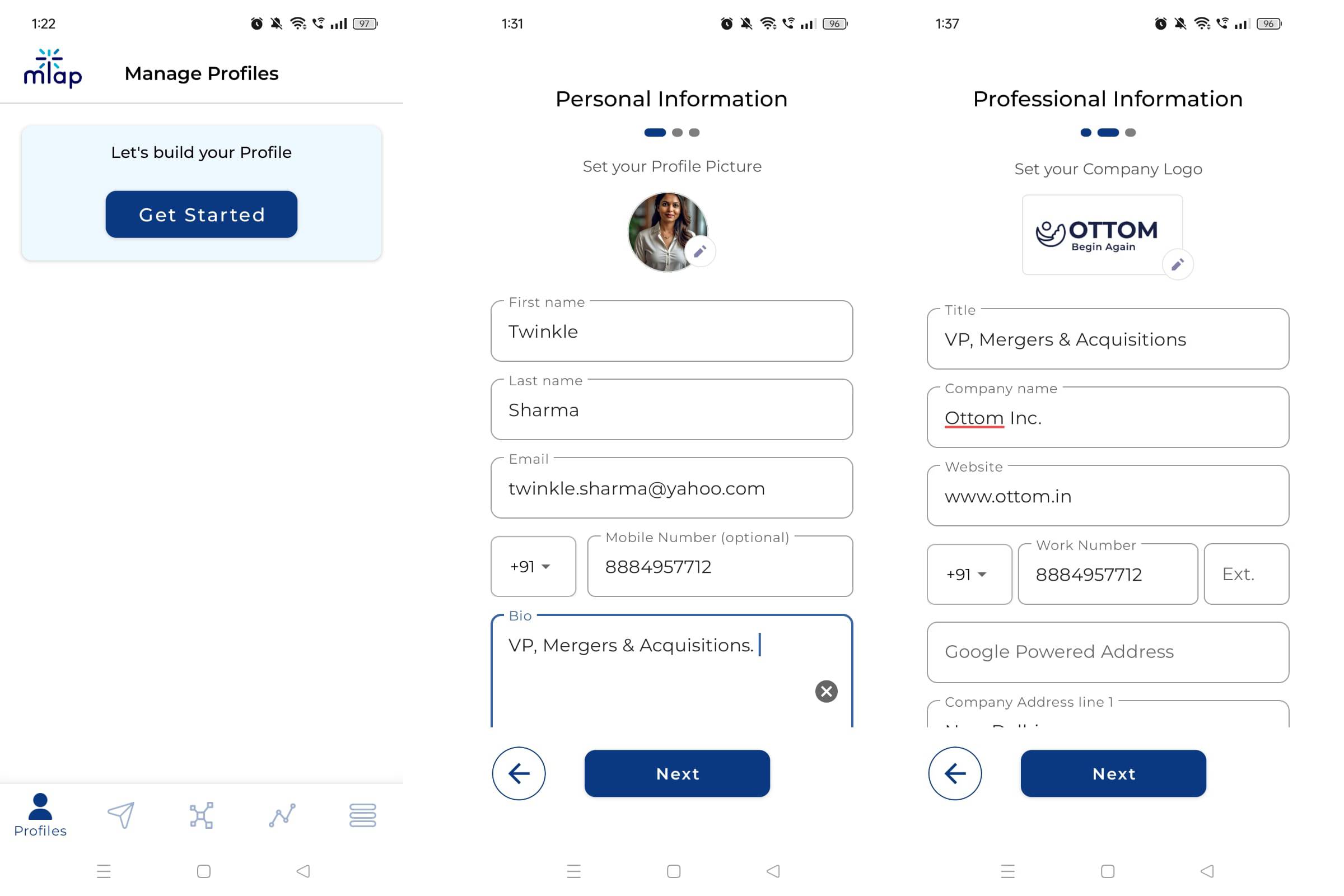
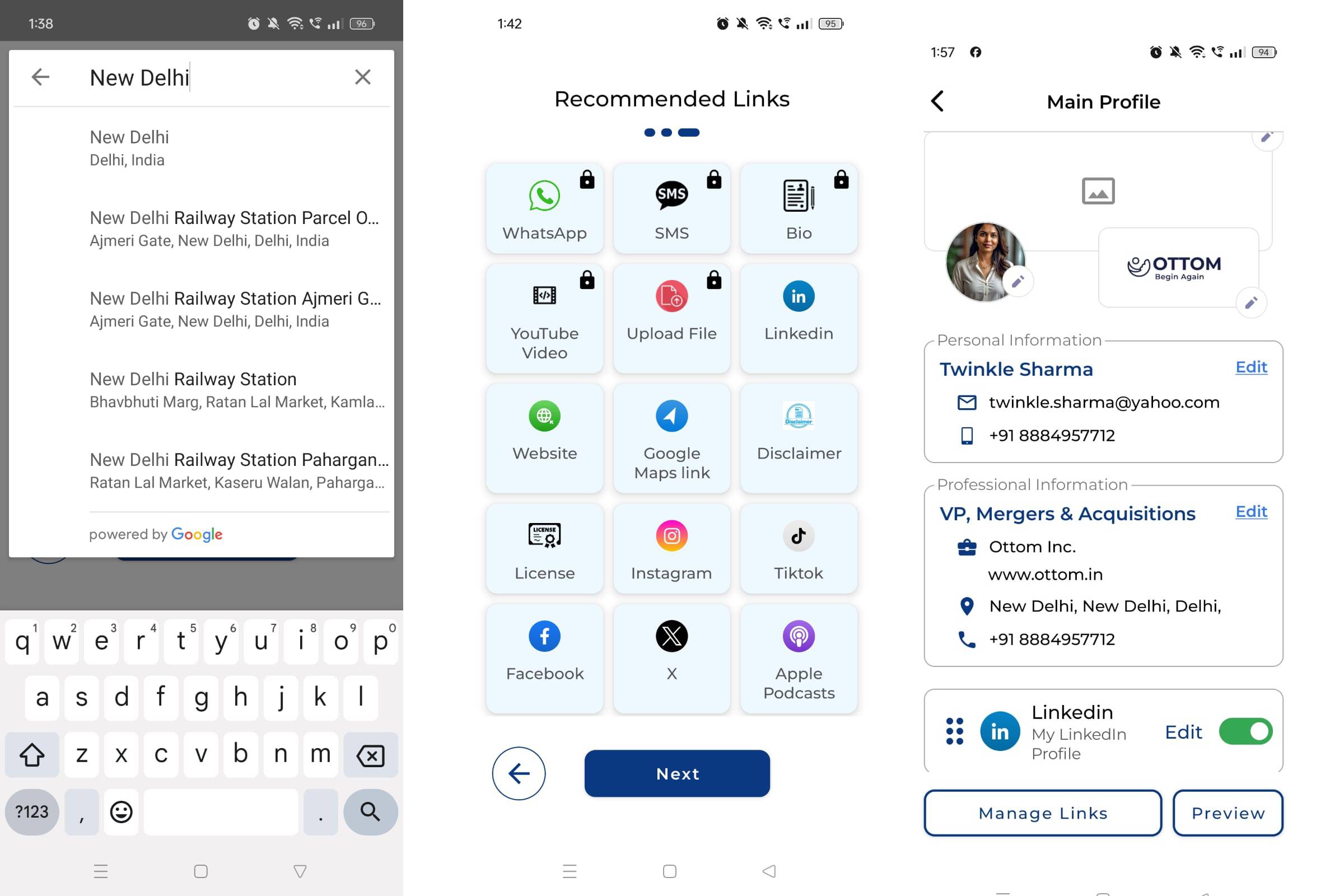
Step 4. Accessing the mTap Profile Page
- Your Main Profile with mTap will always be free, forever. mTap Pro and Business Pro users have the option to create multiple profiles, using the "Add Profile" button.
- For a detailed account of Multiple Profiles: Creation and Usage, read the manual here.
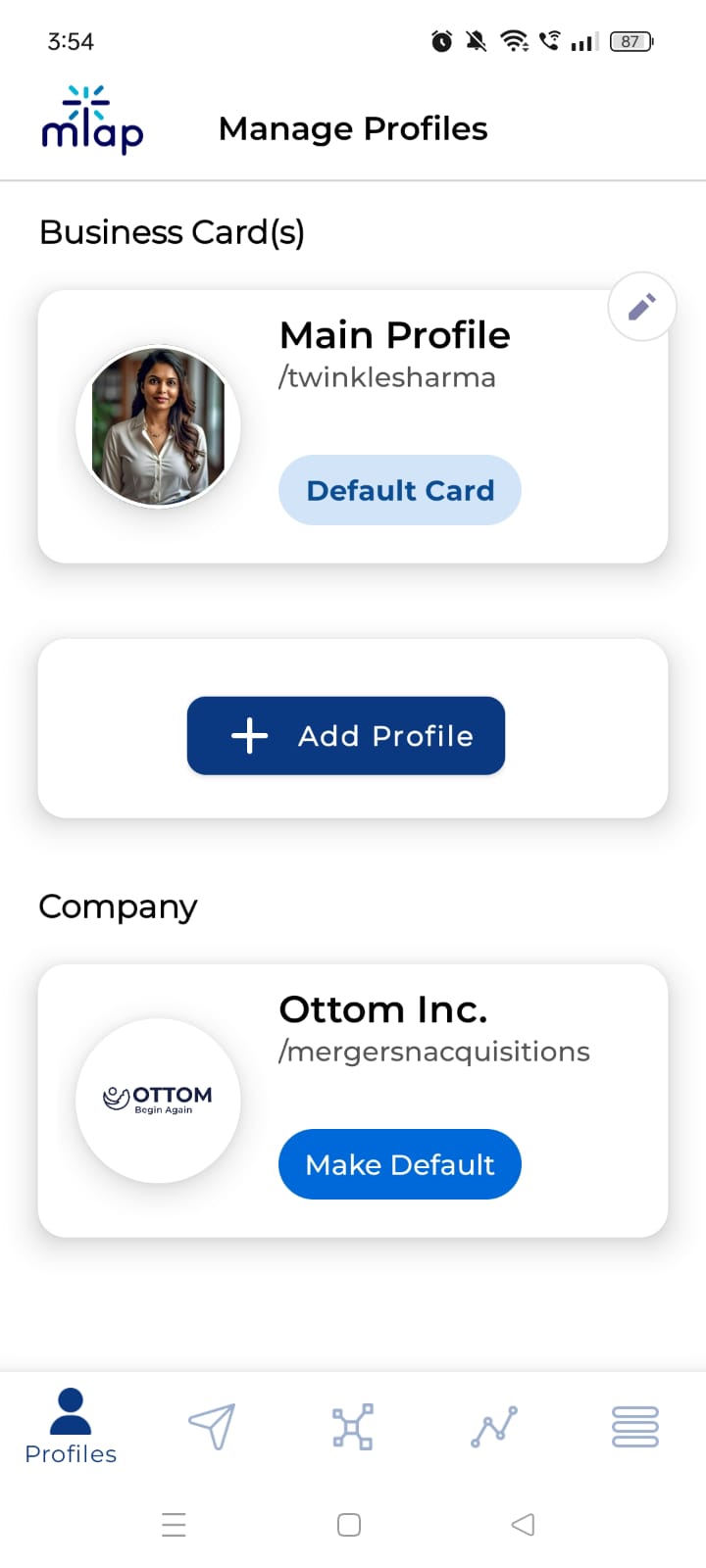
Step 5. Adding and editing images
- This user guide gives an in-depth account of how to edit and manage the profile picture, cover picture, and brand logo on your mTap profile.
- It also guides you on how to go about selecting different layouts for your mTap profile.
Step 6. Managing Links
- In mTap, "links" refer to the multimedia assets a user can attach to their digital business card, including social media profiles, custom URLs & websites, contact info, documents, videos, photos, portfolios, licenses & disclaimers, and other online resources they want to share.
- Select the "Manage Links" option to situate all your digital content across different platforms and formats in your mTap profile.
Step 7. Understanding the deck of "Manage Links" cards
- In mTap, "Links" or "Digital content" such as social media profiles, websites, custom URLs, documents, videos, photos, portfolios, and other online resources are categorized by "utility".
- Starting with "Recommended Links", which are most frequently used by mTap users worldwide, we have communication preference-based platforms like WhatsApp and SMS, digital uploads that cover a wide range of file formats like embedded videos, document uploads custom URLs, etc.
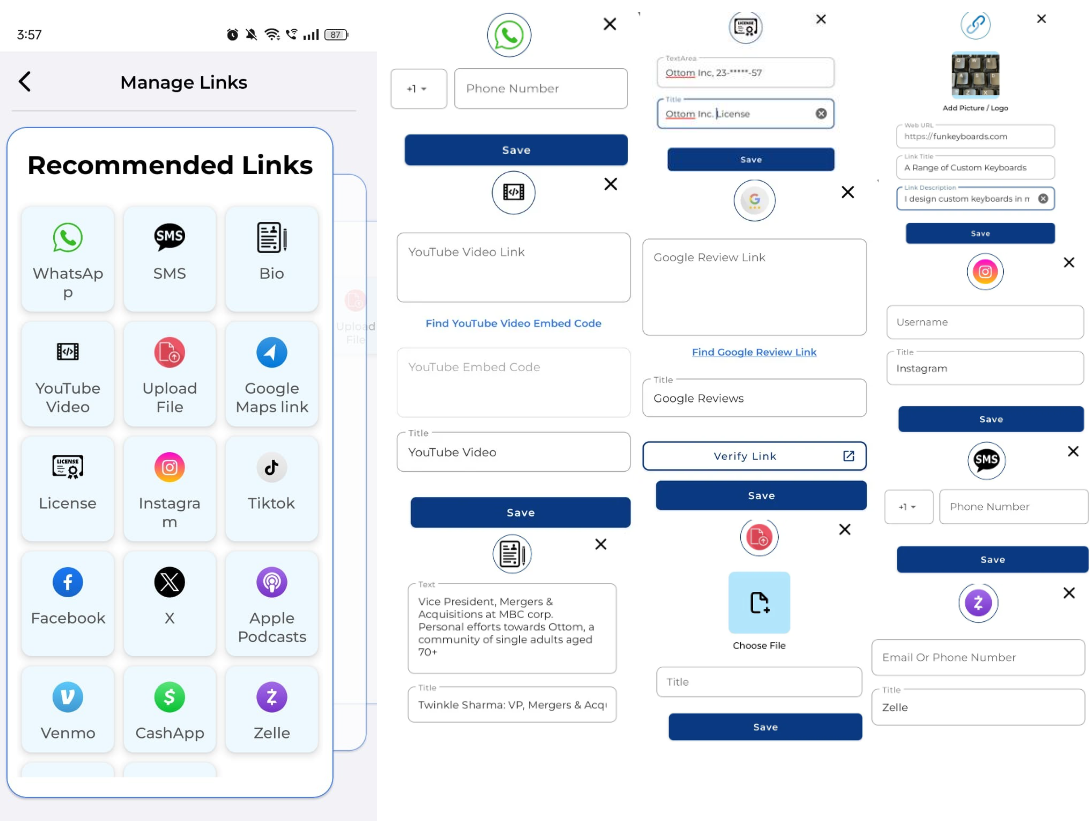
- The 'Official Profiles' card has commonly known platforms like Linkedin& PitchDeck, while also giving you the ability to diversity your skill showcase with video resumes, portfolios, licenses, websites, maps, and much more.
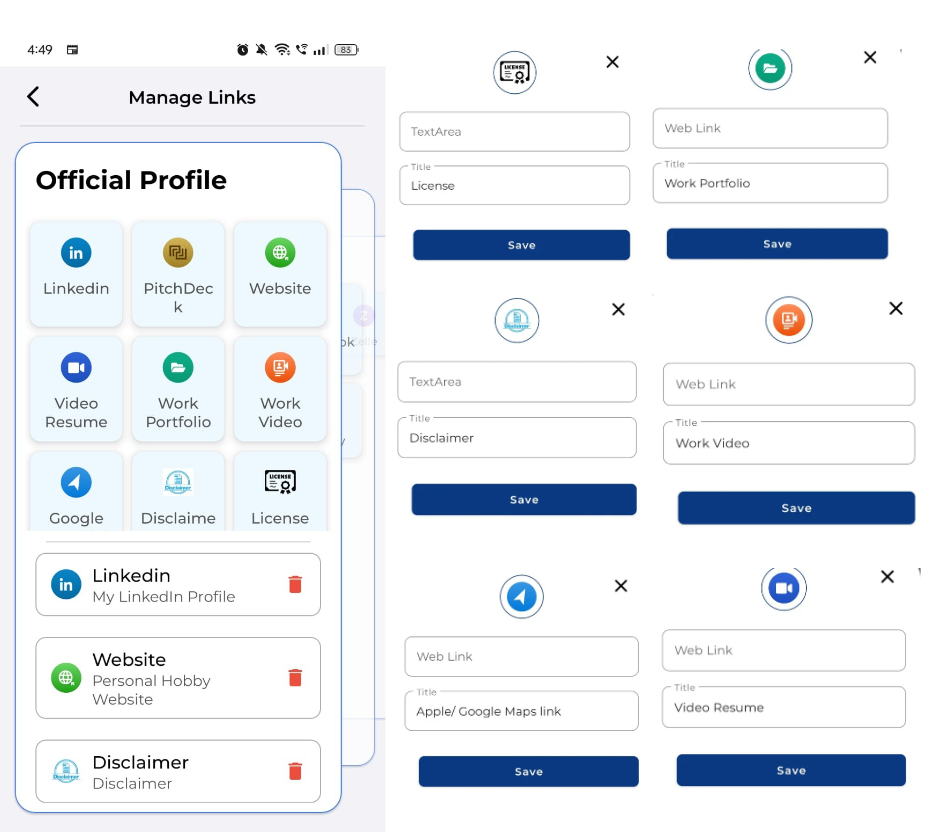
- The "Social Profiles" card allows for link-based as well as username-based digital content placement.
- There is a separate card for payment-related platforms so that you can promote your business's multifaceted transactional approach, right through your digital business card.
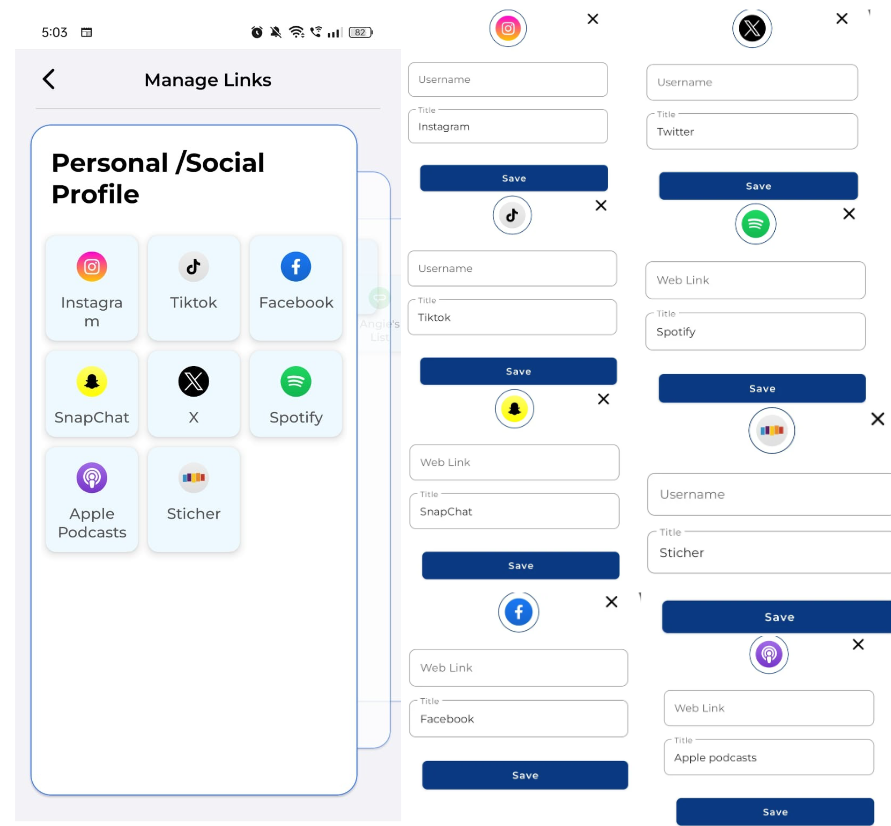
- Cards for "Exclusive Content Platforms" are very handy for content creators who aim to promote all varieties of their subscription services by rewarding their patrons & subscribers.
- mTap also helps ed-tech tutors in promoting their courses with our "Online course" card category.
- The card for "Fund Raising Platforms" allows one to link their crowdfunding profiles.
- You can also link your Android or iPhone app by linking their respective store links leading to your product or service.
- Links for video-sharing platforms such as YouTube and Vimeo can be situated through the "Video Sharing" card.
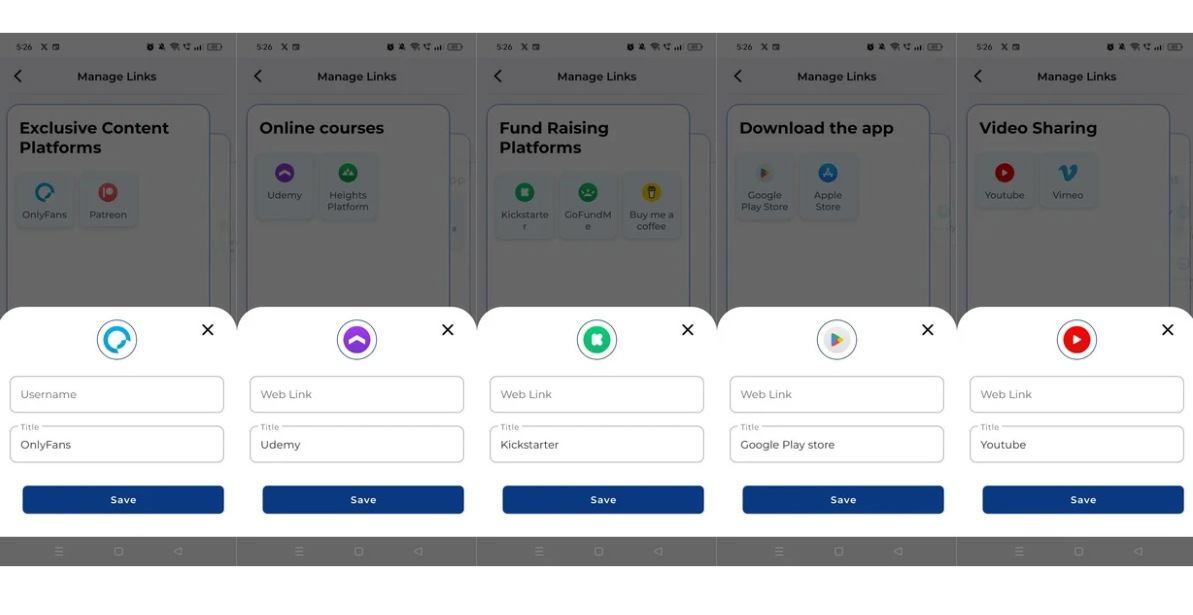
- Links for podcast-sharing platforms can be situated through the "Podcast Sharing" card.
- mTap understands that every product or service is unique. Hence, our "Digital Storefront" card covers a wide range of fronts you can have your presence on.
- Have your network reach out to you via our "Scheduling" card. With apps such as Caldendly, Setmore, and Simply Book, you can make your availability known to your network.
- Adobe and Squarespace "portfolio platforms" allow users to showcase their best work.
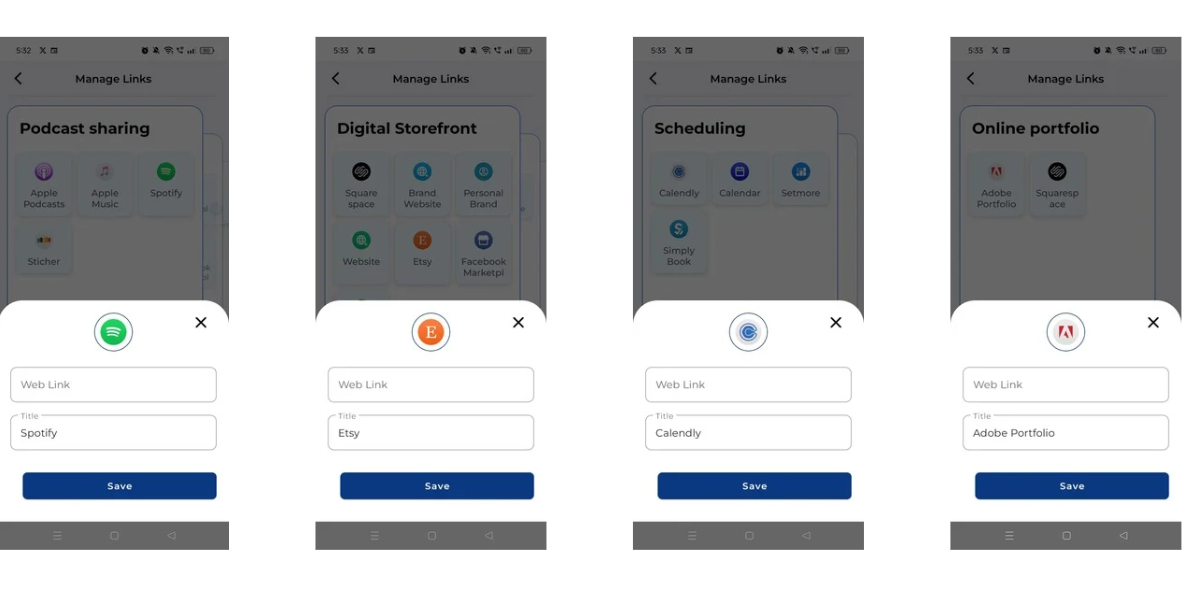
Step 8. Profile Previewing
- Once you are done adding the digital content to your profile, preview it by using the "Preview" button on your profile page to ensure everything looks good.
Step 9. Dragging & Reordering
- You may edit or permanently delete the links directly through the "Edit" button next to the respective link icon on your profile page.
- You can also toggle the link off in case you want to hide it from your profile temporarily. You can toggle it on when required. Note: Permanent deletion happens through the Edit button, and temporary hiding happens through the toggle.
- The six dots on the left-hand side of the icons represent the "drag" and can be dragged to change the order of their respective links.
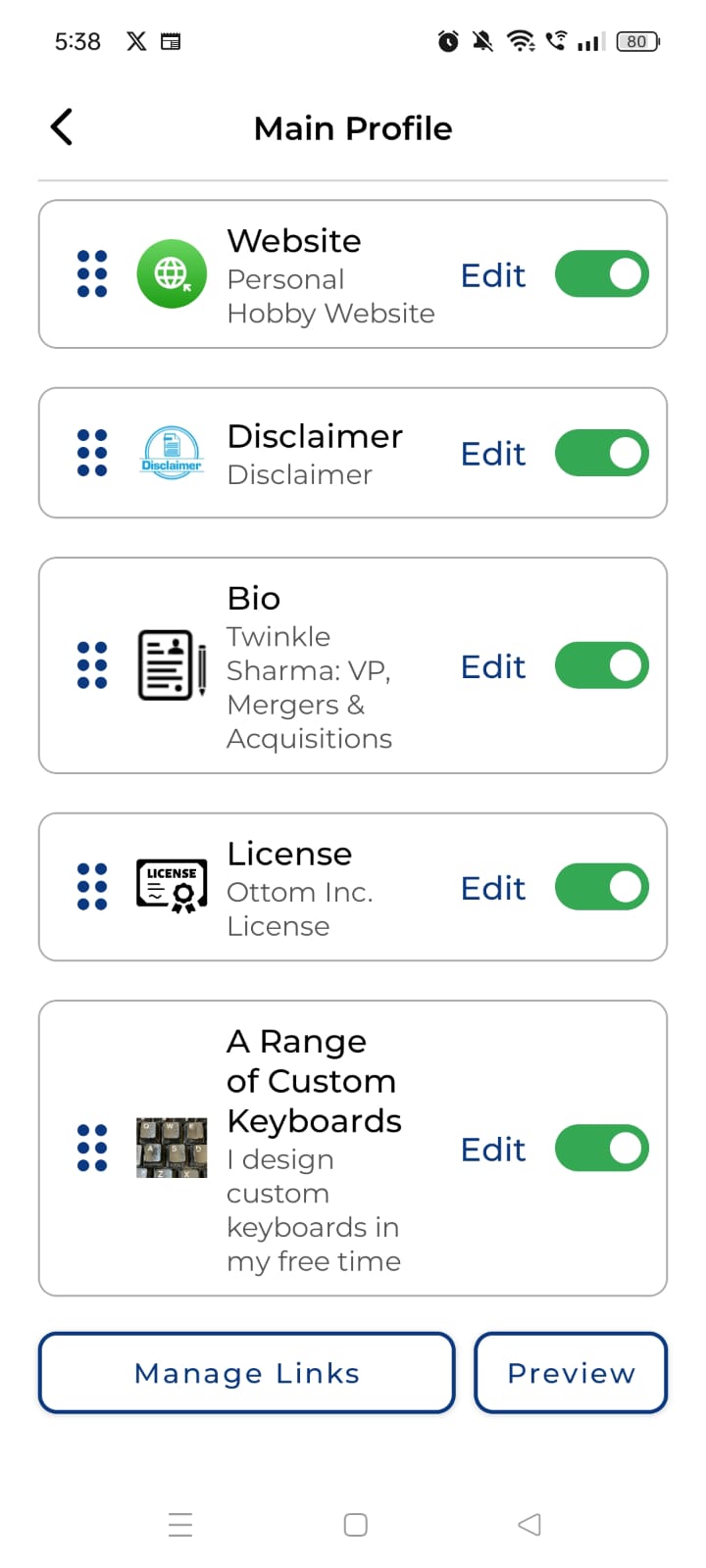
What Are Links in mTap?
In mTap, "links" refer to the various digital resources that a user can attach to their digital business card. These can include URLs to social media profiles, websites, contact information, documents, videos, photos, portfolios, or any other online resources that the user wants to share with their network.
Purpose of Links:
Comprehensive Sharing: Links allow users to provide a comprehensive view of their professional presence and resources. This can include LinkedIn profiles, personal websites, company websites, online portfolios, blogs, videos, pictures, and more.
Convenient Access: By providing these links, users make it easy for their connections to access relevant information about them, enhancing the networking experience.
Types of Links:
- Social Media Links: Links to profiles on LinkedIn, Twitter, Instagram, Facebook, etc.
- Professional Links: Links to personal or company websites, online portfolios, project showcases, or blogs.
- Contact Information: Links that provide direct ways to contact the user, such as email addresses, phone numbers, or messaging apps.
- Resource Links: Links to documents, presentations, articles, or any other resources that the user wants to share.
Being scrupulous about adding links and other digital content to your profile on mTap is essential for several reasons:
- Enhanced Professional Visibility: Adding relevant links and digital content, such as your portfolio, blog, LinkedIn profile, or recent projects, can provide a comprehensive view of your professional achievements. This makes it easier for potential connections to understand your expertise and capabilities quickly.
- Demonstrating Expertise: Links to articles, presentations, or case studies where you have been featured or have contributed showcase your expertise and thought leadership in your field. This adds credibility and positions you as an authority in your industry.
- Improved Engagement: Digital content, such as videos, infographics, or interactive elements, can make your profile more engaging and visually appealing. This can capture the interest of your audience and encourage them to spend more time exploring your profile, leading to deeper connections.
- Convenience for Viewers: Providing direct links to your work or additional information saves time for those viewing your profile. They can access detailed information about your projects, read your articles, or view your presentations with a single click, making it more likely they will engage with your content.
- Supporting Your Narrative: Links and digital content can support the narrative you present in your profile. For example, if you mention a successful project, linking to a case study or client testimonial provides tangible proof of your accomplishments, reinforcing your claims.
Showcasing Digital Savvy: A well-linked profile demonstrates your comfort with digital tools and platforms, reflecting positively on your ability to navigate and leverage technology in your professional life. This is increasingly important in a digital-first world. - Keeping Content Updated: Regularly updating your profile with new links and content shows that you are active and current in your field. This ongoing activity signals to your network that you are continually growing and achieving, making your profile a dynamic resource rather than a static resume.