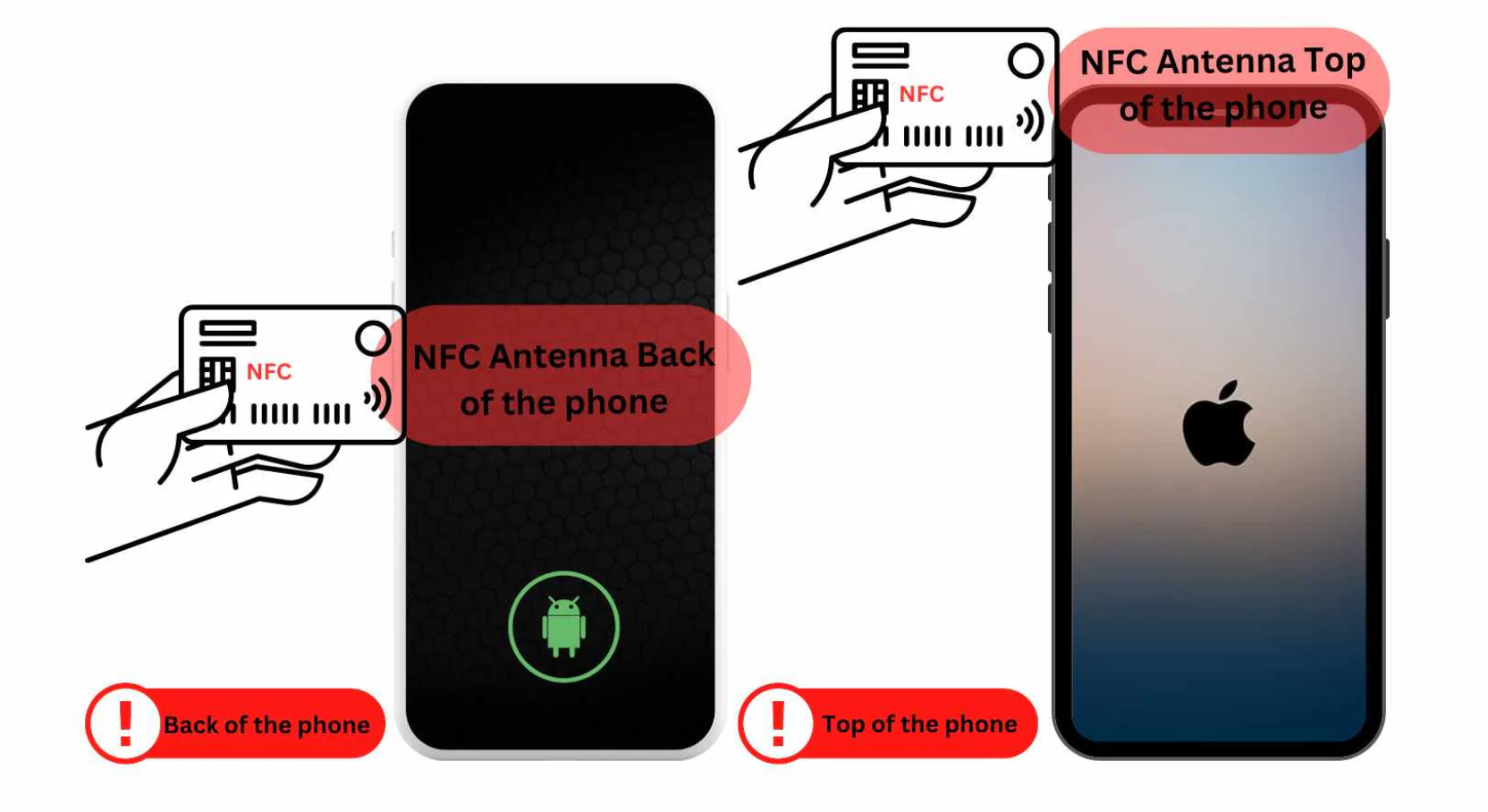Maximizing Networking with mTap Profiles
Proactively sharing your mTap profile with prospects is key to maximizing networking opportunities and making strong, memorable first impressions. By swiftly providing your contact information, you enable immediate follow-ups and establish professional credibility. This initiative not only showcases professionalism but also builds trust, paving the way for more meaningful business relationships.
Two Key Approaches to Sharing
mTap users worldwide primarily adopt two approaches when sharing their profiles with prospects:
1. Proactive Sharing: Taking the initiative to share your profile upfront.
2. Responsive Sharing: Following up with your profile after initial contact.
This guide will explore both strategies in detail.
Step 1. Sharing your mTap profile proactively
1.1 Proactively Sharing Your mTap Profile via. the 'share profile screen' in the app
1.1.a) QR Codes (online & offline)
- Ensure you have the latest version of the mTap app installed on your iOS or Android device. On your mTap homepage, select the "Share" north-east pointing arrow icon on the bottom bar menu.
- The "Share Profile" screen is displayed. Pro users who have multiple profiles can swipe the cards left and right, to switch between profiles that need to be shared.
- On the share profile screen, you will see a QR code. This code can be scanned by others using their smartphone cameras, allowing them to access your profile and contact information instantly.
- If you are in a low or no connectivity area, you can still share your mTap profile by toggling the "show offline QR" switch, which will enable offline QR capabilities.
1.1.b) Copying URL
- Press the "copy" icon next to the URL shown beneath the QR code. This action will copy your mTap profile's unique URL to your clipboard.
- Paste the URL on whichever platform you wish to share your profile.
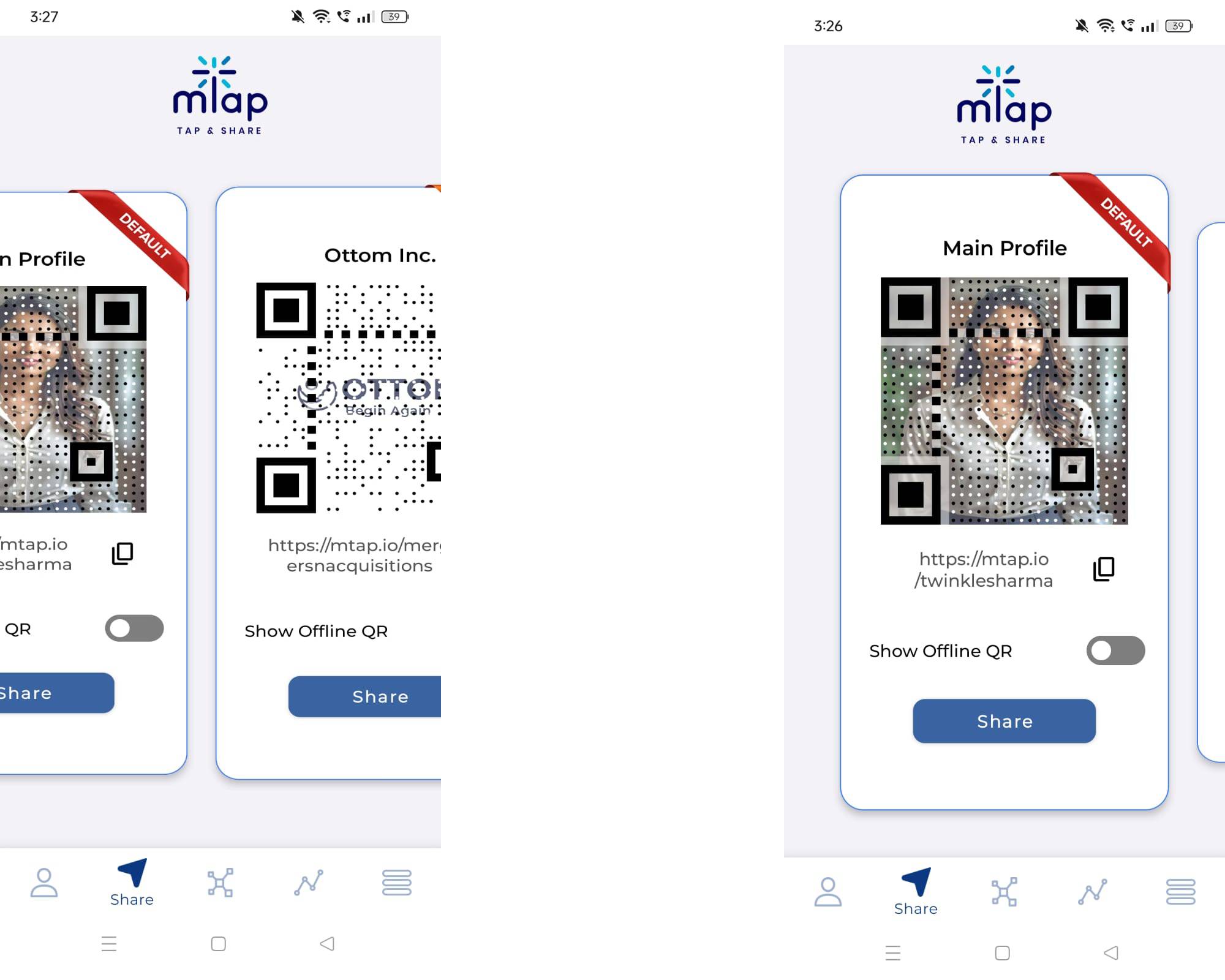
1.1.c) Cross Platform Sharing
- Press the 'Share' button to access the share overlay. It consists of a range of accounts on all the digital social mediums you are active on. It also shows you auxiliary apps such as Notes, Bluetooth, File folders, PC Link, Drive, AI Chatbots, Mailboxes, Reddit, Quora, Pinterest etc.
- Choose the app or account you want to share the profile through, and mTap will automatically format the profile as per the medium. For example, if you access the file folder, mTap will prompt you to "save" the profile whereas, if you choose Quora, mTap will prompt you to 'Create a post' with your profile.
- The commonly used messaging/social apps with "DM/post" functionalities work conventionally, in this regard.
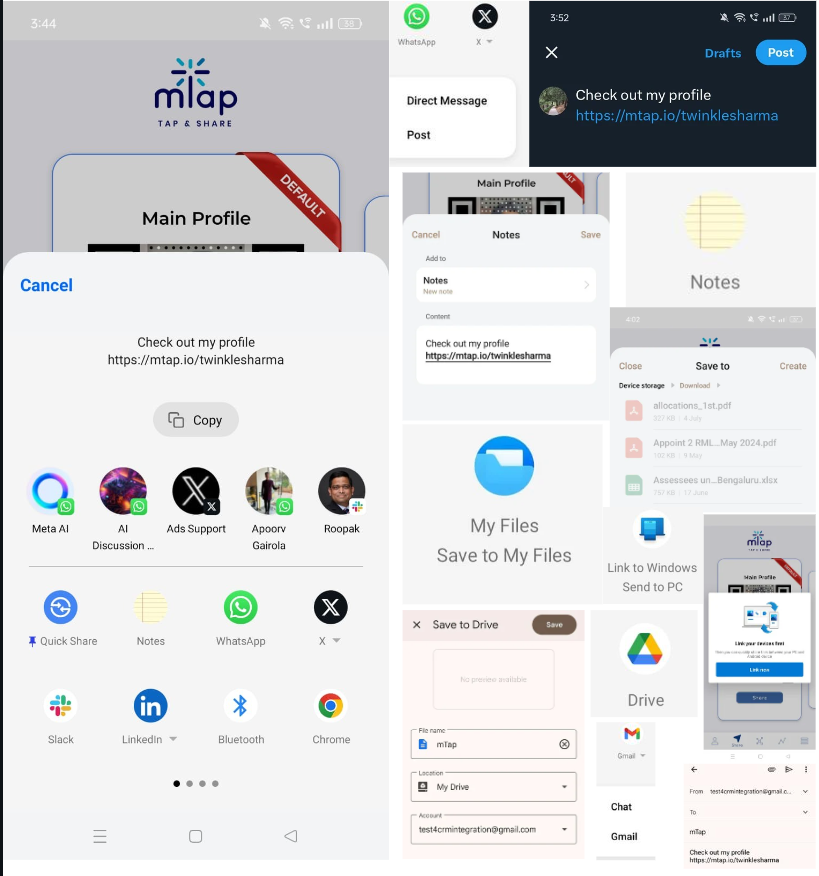
1.2 Proactively Sharing Your mTap Profile via. mTap NFC Digital Business Cards
- Your mTap NFC Custom Digital Business Cards can be purchased here: https://mtap.io/shop-nfc/custom-digital-business-cards
- Activate your NFC Digital Business Card by following the instructions in our tutorial here
- When you want to share your profile, simply tap your NFC card or accessory against the NFC-enabled smartphone of the person you are sharing with. This will prompt their device to open a web browser with your mTap profile link.
1.3 Proactively Sharing Your mTap Profile via. QR Code scanning on mTap NFC Devices and Accessories
mTap has a wide range of multipurpose NFC-enabled devices and accessories that easily allow one to share their profile not just by leveraging the NFC technology, but also by Automatic Identification & Data Capture mechanics through smart QR codes.
1.3.1 Custom Digital Business Card With NFC-QR Code
Users can enhance their networking by purchasing a custom digital business card with NFC and QR code from mTap's shop (https://mtap.io/shop-nfc/custom-digital-business-card-nfc-qr-code). Once received, they can easily activate the card by linking it to their mTap profile via the mTap app or website. To share their profile, they simply present the QR code on the card for others to scan, providing instant access to their contact details and professional information.

1.3.2 mTap Table Stands
Users can conveniently share their mTap profiles by purchasing the mTap table stand from the mTap shop. After linking the table stand to their mTap profile through the mTap app or website, they can place it on a table at events or in their office. Visitors can then scan the QR code on the stand to instantly access the user's mTap profile and contact details.
1.4 Proactively Sharing Your mTap Profile via. Widgets
- Set your mTap profile as a widget in your phone for quick & easy access to seamless networking on the go. This move also turns socializing into a habit. Follow the instructions on how to add the mTap app as a widget on your phone, here.
- Now that you have the dynamic QR-coded custom profile right on your home screen, it can now be scanned seamlessly by your new connection, to have quick access to your mTap profile, right through their internet browser- without the need to download any app
1.5 Proactively Sharing Your mTap Profile by Leveraging "Tap" Capabilities through NFC Merch
1.5.a Custom NFC Digital Business Cards
Users can boost their socializing & networking by purchasing a custom digital business card with NFC capabilities from mTap's shop (https://mtap.io/shop-nfc/custom-digital-business-cards). Once received, they can easily activate the card by linking it to their mTap profile via the mTap app or website. To share their profile, mTap users can tap the card on their prospect's NFC-enabled phone, for their profile to open in the latter's browser. Android phones have NFC readers at the mid-back, whereas iPhones have NFC readers at the front and back top of the phone.
1.5.b mTap NFC Table Stands
Service-based users can conveniently share their mTap profiles by purchasing the mTap table stand from the mTap shop. After linking the table stand to their mTap profile through the mTap app or website, they can place it on a table at events or in their office. Visitors can then tap their Android phones or iPhones on the table stand to access the user's mTap profile and learn more about their services.
1.5.c mTap NFC Enabled Key Fobs
Users can effortlessly share their contact information by purchasing an mTap key fob from the mTap shop. After linking the key fob to their mTap profile via the mTap app or website, they can carry it with them on their keychain. To share their profile, they simply tap the key fob against any NFC-enabled smartphone, instantly directing the recipient to their mTap profile.
1.6 Proactively Sharing Your mTap Profile by Printing the QR Code on Digital & Physical/Digital Brochures
- Download the QR code image from the "share profile" screen to your computer or mobile device.
- Incorporate the QR code into the design of your digital or print brochures, flyers, business cards, or any other marketing collateral.
- Share the brochure using your mTap app's sharing options or physically at events, meetings, or other networking opportunities for prospects to scan the QR code and access your mTap profile.
1.7 Proactively Sharing Your mTap Profile as E-Mail Signature
- You can incorporate your mTap profile as an e-mail signature manually, and automatically through web-based 'e-mail connect', the instructions for which are linked here.
- For manually incorporating your mTap profile as your e-mail signature, navigate to the "Share Profile" screen using the "Share" north-east pointing arrow icon on the bottom bar menu of the homepage.
- Select the "copy" icon next to the URL shown beneath the QR code displayed. This will copy your mTap profile's unique URL to your clipboard.
- Save the URL on your mail service's signature settings.
1.8 Proactively Sharing Your mTap Profile via Apple Watch QR Code Scan
1.9 Proactively Sharing Your mTap Profile via NameDrop
Step 2. Sharing your mTap profile responsively through follow-ups
1. Access the Networking Hub
- Open the mTap App: Launch the mTap application on your device.
- Navigate to Networking Hub: Click the middle icon in the bottom menu bar to access the "Networking Hub" screen.
2. Go to Follow-up Settings
- Select Settings: Tap the "Settings" icon located in the top right corner of the Networking Hub screen.
- View Follow-up Options: You will see various options under "Follow-up Settings".
3. Set Up Email Template
- Choose Email Template: Select the "Email Template" option from the Follow-up Settings.
- Select Profile: On the "Email Template" screen, locate the dropdown menu and choose the profile for which you want to create the email template.
- Compose Your Message: Write the follow-up message you wish to send when connecting with someone.
Note: Utilize the blue-labeled text boxes to ensure the elements appear in the correct order and position within your message.
- Save Your Template: Press "Save" in the top right corner to store your email template.
4. Set Up Text Message Template
- Return to Follow-up Settings: Go back to the "Follow-up Settings" screen.
- Select Text Message Template: Find and select the "Text Message Template" option.
- Repeat Email Template Steps: Follow the same steps as above to create your text message template, including selecting the profile, composing your message, and saving it.
5. Utilize Templates for Effective Follow-ups
- Consistency in Communication: Use the templates to ensure your follow-up messages maintain a consistent tone and content across all communications.
- Time Efficiency: Save time by using templates instead of drafting new messages for each contact.
- Personalization: Customize your messages with specific details from your interactions to enhance the impact of your follow-ups.
- Encourage Engagement: Include prompts in your templates for further interaction, such as scheduling meetings or asking questions.
- Maintain Professionalism: Ensure your communications are professional, covering all necessary details clearly and concisely.