Hub, being the nucleus of mTap software is where you work with your leads and contacts. Leads are generated when someone fills out the ‘exchange contact’ form from your profile and clicks on ‘connect’. You may choose to convert a lead into a contact to follow up with them.
mTap Hub offers a comprehensive suite of features to help you effectively follow up and engage with your new connections. Beyond simply viewing and organizing your prospects, the platform also enables you to:
- Add contacts
- Tag contacts with relevant labels
- Create new tags as needed
- Make shared follow-up notes, that are contextually relevant to your interaction
To read more about mTap Hub, and working with contacts and tags, follow the guide here.
Templatization of Shared Follow-up Notes
One of the most valuable aspects of mTap Hub is the ability to create shared follow-up notes. This allows you to provide a responsive, personalized experience for each prospect. By documenting key details from your interactions, you can ensure that both parties are aligned and can pick up where you left off.
When you save a contact in mtap Hub, the basic follow-up templates are automatically enabled. To customize e-mail and text message templates for shared follow-up communication, follow these steps
1. Click the middle icon in the bottom menu bar to access the 'Networking Hub' screen in your mTap App.
2. Select the "Settings" icon on the top right corner of the Networking Hub screen.
3. You will be presented with "Follow-up Settings" options.
4. To set up the e-mail template, select the "e-mail template" option.
5. The "Email Template" screen will show up. Locate the dropdown menu. From the drop-down menu, select the profile for which you want to create the email template.
6. Write the text you want to send across as a follow-up message when you connect with someone.
7. Text boxes marked with blue labels are indicative of the elements mentioned in the labels. They will show up in the same order and position, along with your message.
8. Press "Save" in the top right corner.
9. The same process is to be replicated for the Text Message Template, to be found in the "Follow-up Settings" screen.
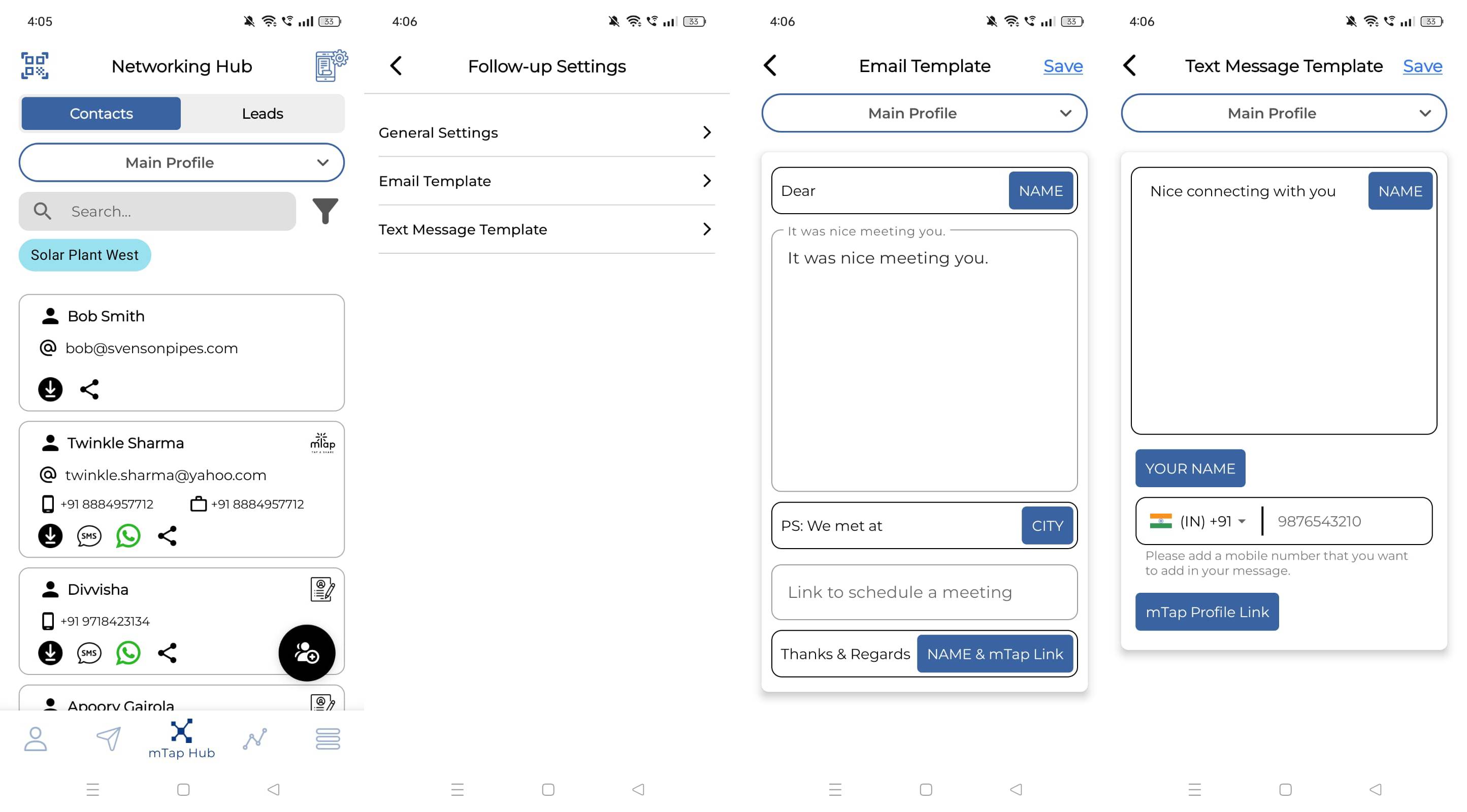
To learn more about working with follow-up templates, watch our tutorial here:
The Importance of Email and Text Templates in mTap Follow-Ups
Using mTap for prospect follow-ups makes email and text templates essential for several key reasons:
1. Consistent Communication
Templates ensure your follow-up messages maintain a uniform tone and content. This consistency is vital for upholding a professional image and effectively conveying key information across multiple contacts.
2. Time Efficiency
Crafting unique follow-up messages for every prospect can be tedious. Templates streamline this process, allowing you to focus on personalizing essential details rather than starting from scratch.
3. Personalization
While templates offer a solid framework, they also allow for customization. Adding specific details from your conversations enhances impact and demonstrates your commitment to the relationship, significantly boosting response rates.
4. Enhanced Engagement
Templates can prompt further interaction, such as scheduling meetings or sharing resources. This encourages ongoing dialogue, which is crucial for nurturing relationships.
5. Professionalism
Well-designed templates uphold a high standard of professionalism. They ensure all necessary information about your services, follow-up actions, and next steps is communicated clearly and concisely.