Networking is essential to professional growth, and the mTap ecosystem is designed to streamline and enhance this process. At the heart of mTap's functionality is the distinction between "Contacts" and "Leads." Understanding this difference is crucial for effective network management and maximizing the potential of your connections. This guide will provide a detailed exploration of the roles, characteristics, and management strategies for Contacts and Leads within the mTap platform.
Table of Contents
1. Definition and Characteristics
- What are Leads?
- What are Contacts?
2. Source of Information
- Generating Leads
- Adding Contacts
3. Purpose and User Action
- Capturing Potential Interest
- Managing Relationships
4. Qualification Process
- Unqualified Leads
- Qualified Contacts
5. CRM Syncing
- Integrating Contacts with CRM
- Managing Leads Separately
6. Engagement Levels
- Initial Interest vs. Ongoing Management
7. Conversion Potential
- Converting Leads to Contacts
8. Interaction Frequency
- Frequency of Engagement with Leads
- Regular Interaction with Contacts
9. Data Entry Points
- Spontaneous/Open entry for Leads
- Curated entry for Contacts
10. Nurturing Strategies
- Strategies for Leads
- Strategies for Contacts
11. Example Scenarios
- Lead Scenario
- Contact Scenario
12. Using mTap Hub
- Managing Leads in mTap Hub
- Managing Contacts in mTap Hub
1. Definition and Characteristics
What are Leads?
In the mTap ecosystem, Leads are potential connections generated when visitors to your mTap profile fill out the "Exchange Contacts" form. These are individuals who have shown an initial interest in your profile but are not yet fully engaged or qualified as valuable connections.
Characteristics of Leads:
- Generated through the mTap profile's "Exchange Contacts" form.
- Represent initial interest from visitors.
- Details are unqualified until reviewed.
- Require further assessment to determine their value.
What are Contacts?
Contacts, on the other hand, are individuals added directly by the user. These are established connections, either new or existing, that the user has identified as valuable for ongoing relationship management.
Characteristics of Contacts:
- Added by the user themselves.
- Represent established and qualified connections.
- Instantly synced with CRM, upon addition, for seamless management.
- Actively managed and engaged by the user.
2. Source of Information
Generating Leads
Leads are sourced from visitors who interact with your mTap profile. When a visitor fills out the "Exchange Contacts" form, their information is captured and added to your pool of Leads. This form acts as a gateway for potential connections who are interested in learning more about you or your business.
Steps to Generate Leads:
1. Profile Interaction: Visitors access your mTap profile.
2. Form Submission: Visitors fill out the "Exchange contacts" form.
3. Lead Creation: The information provided is saved as a Lead in your mTap Hub.
Adding Contacts
Contacts are added directly by the user through various methods available in the mTap Hub. This includes scanning business cards, importing from the phonebook, manually entering details, or using QR codes.
Steps to Add Contacts:
1. Access mTap Hub: Navigate to the mTap Hub from your app's homepage.
2. Add Contact Methods:
- Scan a business card.
- Import from your phonebook.
- Manually enter contact details.
- Scan another mTap user’s QR code.
3. Purpose and User Action
Capturing Potential Interest
The primary purpose of Leads is to capture and gauge potential interest from individuals who visit your profile. Leads allow you to collect information about these visitors and decide whether they are worth pursuing as potential connections.
User Action for Leads:
- Review the details of each Lead.
- Decide if the Lead should be converted into a Contact.
- Follow up with Leads to assess their potential. Here is an interesting blog about follow-up strategies that are effective and impactful.
Managing Relationships
Contacts, however, are managed with the intent of maintaining and strengthening relationships. These are individuals you have already identified as valuable, and your focus is on nurturing these connections for mutual benefit.
User Action for Contacts:
- Regularly engage and communicate with Contacts.
- Sync Contacts with CRM for organized management.
- Personalize interactions to maintain strong relationships.
4. Qualification Process
Unqualified Leads
Leads are initially unqualified. This means that while they have shown interest by filling out the form, you need to review and qualify them based on your criteria before deciding their potential value.
Qualification Steps for Leads:
1. Review Information: Examine the details provided in the "Exchange Contacts" form.
2. Assess Fit: Determine if the Lead aligns with your networking goals.
3. Conversion Decision: Decide whether to convert the Lead into a Contact.
Qualified Contacts
Contacts are considered qualified upon entry. These are individuals you have chosen to add based on prior knowledge or interaction, ensuring they are relevant and valuable connections from the start.
Qualification for Contacts:
- Contacts are added based on user discretion.
- They are pre-qualified as valuable connections.
5. CRM Syncing
Integrating Contacts with CRM
Contacts in mTap are seamlessly integrated with your CRM system. This integration allows for efficient management and tracking of your valuable connections within your CRM, enhancing your overall networking strategy.
CRM Syncing Steps for Contacts:
1. Add Contact: Enter contact details in mTap Hub.
2. Sync with CRM: Contacts are automatically synced with your CRM.
3. Manage in CRM: Use CRM tools to track and manage these contacts.
Managing Leads Separately
Leads are not automatically synced with the CRM. This separation allows you to review and qualify Leads before they are added to your CRM, ensuring that only valuable and relevant connections are included.
Steps to Manage Leads:
1. Review Lead Information: Evaluate details of the Lead.
2. Qualify the Lead: Determine if the Lead is worth converting.
3. Convert to Contact: If qualified, convert the Lead to a Contact and sync with CRM.
6. Engagement Levels
Initial Interest vs. Ongoing Management
Leads represent initial interest, as indicated by visitors filling out the contact form. Engagement with Leads is typically low and revolves around initial assessment and potential follow-up.
Engagement with Leads:
- Initial form submission by the visitor.
- Review and potential follow-up by the user.
Contacts, however, involve ongoing management and engagement. These are established connections requiring regular interaction to maintain and strengthen the relationship.
Engagement with Contacts:
- Regular and planned interactions.
- Personalized communication.
- Continuous relationship-building efforts.
7. Conversion Potential
Converting Leads to Contacts
One of the key functions within the mTap ecosystem is the ability to convert Leads into Contacts. This conversion process is crucial for integrating valuable leads into your active network of contacts.
Steps to Convert Leads:
1. Evaluate Lead: Review the information provided by the Lead.
2. Assess Fit: Determine if the Lead is a good match for your networking goals.
3. Convert: Use the "Convert to Contact" feature in mTap Hub.
4. Sync: The new Contact is synced with your CRM for further management.
8. Interaction Frequency
Frequency of Engagement with Leads
Interactions with Leads are typically infrequent and primarily focused on the initial contact and follow-up assessment.
Interaction Points with Leads:
- Initial form submission.
- Follow-up communication to assess interest.
Regular Interaction with Contacts
Contacts require regular and consistent interaction to maintain and nurture the relationship. This includes scheduled check-ins, personalized messages, and regular engagement.
Interaction Points with Contacts:
- Scheduled check-ins and follow-ups.
- Personalized communication.
- Regular updates and engagement activities.
9. Data Entry Points
Spontaneous Entry for Leads
Leads are automatically entered into the mTap Hub when a visitor fills out the "Exchange contacts" form on your profile. This automation ensures that no potential connection is missed.
Lead Data Entry Process:
1. Visitor Submission: Form filled out by the visitor.
2. Automatic Entry: Information is automatically added to Leads in mTap Hub.
Curated Entry for Contacts
Contacts are added to the mTap system by the user, providing control over the accuracy and relevance of the information added.
Contact Data Entry Process:
1. Access mTap Hub: Navigate to the "Add Contact" section.
2. Enter Details: Follow this guide.
3. Save Contact: Contact is saved and synced with CRM.
10. Nurturing Strategies
Strategies for Leads
Leads require a specific approach to nurturing, focusing on assessing their potential and deciding if they should be converted to Contacts.
Nurturing Steps for Leads:
1. Timely Follow-Up: Contact Leads shortly after they submit their information.
2. Personalized Communication: Mention specific details from their form submission.
3. Assess Fit: Evaluate the Lead's potential for conversion.
4. Conversion Decision: Convert valuable Leads to Contacts for further engagement.
Strategies for Contacts
Contacts require ongoing nurturing to maintain and enhance the relationship. This involves personalized communication, regular check-ins, and thoughtful engagement.
Nurturing Steps for Contacts:
1. Regular Check-Ins: Schedule and conduct regular follow-ups.
2. Personalized Engagement: Tailor communication based on shared interests and past interactions.
3. Celebrating Milestones: Recognize and celebrate important events and achievements.
4. Value Addition: Continuously seek ways to add value to the relationship.
11. Example Scenarios
Lead Scenario
Scenario: A visitor fills out the "Exchange contacts" form on your mTap profile during a virtual conference.
Steps Taken:
1. Review Lead: Examine the visitor's details and note their interests.
2. Follow-up: Send a personalized follow-up email within 24 hours. For a detailed guide on how to effectively follow-up with leads, read our blog here.
3. Assess Potential: Determine if the visitor's interests align with your networking goals.
4. Convert or Archive: Convert to a Contact if valuable, or archive if not.
Contact Scenario
Scenario: You meet a potential client at an industry event and add them as a Contact in your mTap Hub.
Steps Taken:
1. Data Entry: Save the new contact's details in your mTap Hub, using our AI-based AIDC methods.
2. Sync with CRM: The contact syncs with your CRM. To set-up CRM in your mTap, read our guide for Zoho, SF, Redtail and HubSpot.
3. Follow-Up: Send a personalized email mentioning your conversation and proposing a meeting.
4. Ongoing Engagement: Schedule regular check-ins and personalized communications.
12. Using mTap Hub
Managing Leads in mTap Hub
Steps to Manage Leads:
1. Navigate to Leads: Access the "Leads" section in your mTap Hub.
2. Review Leads: Evaluate the information provided by each Lead.
3. Search and Filter: Use the search bar to find specific Leads.
4. Convert to Contact: Select the "Convert to Contact" button for valuable Leads.
5. View Details: Select "View more" to see additional information about the Lead.
Managing Contacts in mTap Hub
Steps to Manage Contacts:
1. Navigate to Contacts: Access the "Contacts" section in your mTap Hub.
2. Add Contacts: Use methods like scanning business cards, importing from phonebook, or manual entry.
3. Categorize Contacts: Use tags to categorize and organize your Contacts.
4. Sync with CRM: Ensure all Contacts are synced with your CRM.
5. Engage and Follow-Up: Schedule and conduct regular follow-ups and engagements.
Understanding the distinction between Leads and Contacts within the mTap ecosystem is essential for effective networking and relationship management. By leveraging the tools and strategies provided by mTap, you can seamlessly capture potential interest, qualify valuable connections, and maintain strong relationships. Utilize the mTap Hub to manage your Leads and Contacts efficiently, ensuring that your networking efforts translate into meaningful and productive relationships.
By following this comprehensive guide, you will be well-equipped to maximize the potential of your network, leveraging both Leads and Contacts to achieve your professional goals.
The next best part about mTap is that it allows you to own your Digital Footprint by giving you control. Here's a blog on why and how we do this.