Task: Add a mTap signature to your Outlook to further reassure leads of your identity and brand.
Instructions:
Step 1: Select the mTap signature you want to copy.
Step 2: Tap on Copy Signature.
Step 3: Go to your Outlook and click on Settings in the top right corner.
Step 4: Tap on View All Outlook Settings.
Step 5: Click on Compose and reply and tap on +New Signature.
Step 6: Assign a signature name and paste your new mTap signature.
Step 7: Set the default signature and hit on Save.
Outcome: And that's a win! Create a new, one-of-a-kind mTap signature on your Outlook account by uploading a photo of yourself or a QR code.
Further Reading
How to create email signatures in mTap?
How to add your mTap signature to your Gmail?